Gapless Digital Audio Playback - One Solution

Gapless Digital Audio Playback - One Solution
 Mind That Gap
Mind That Gap
This has post has nothing whatsoever to do with developments in our T2A API, other than in that our developers like listening to digital music.
One long-recognised problem with the listening experience of an album which has been encoded as multiple mp3 files (or wma, aac etc) is that of unwanted gaps. If your preference is for a collection of separate songs, this does not affect you, but listeners of music collections where tracks segue into each other, would not want there to be any gap when listening to that album as a collection of digital audio files.
Why Gaps are Heard
The main reason is that when an mp3 or some other format lossless compression audio file is created, a short silence is created at the start and end of the track. Some audio formats include information to allow playing hardware to compensate for this, but mp3 does not.
Solving with Hardware
Some newer equipment is able to achieve gapless playback of multiple tracks, either by using a crossfade, or by using information embedded in the audio file to allow it to compensate for any gaps at the start and end of each track, where the audio file format includes that information.
If your mp3 playing device leaves gaps in audio that should be gapless, read on.
Solving with Software – Create An Audio Book
Introduction
A cumbersome but otherwise completely successful method is now demonstrated.
By creating an audio book containing a single file with no gaps but with chapters to denote the positions of the former individual tracks, we will achieve gapless playback, provided that we have a player that supports the chosen format, and supports the selection of chapters for playback.
Audio Book Format
For this demonstration we created an .m4b file. This is actually idential to an .m4a, which is an mpeg-4 audio file using the AAC codec. The m4b extension was created so that Apple’s iTunes software and iPod players can recognize the file as an audio book rather than a normal audio track and thus allow “bookmarking” the file
An m4b is thus best suited, as one might expect, to Apple devices and Apple software on other devices, but other software support for m4b files with chapters does exist for other devices.
We looked briefly at other formats; .wma and .aac support chapters, as does .mp3 with a later id3v2 addition. Support for these formats is poor both in terms of encoding software and hardware compatibility.
Step by Step
We chose for this demonstration a well known album in which some tracks should have no gaps; The Dark Side of the Moon” by Pink Floyd opens with 3 gapless tracks.
Below is a screenshot of the audio book that we created, playing in Apple’sQuicktime, on a PC.
Note the chapters (which includes 2 extra ones to represent positions within original tracks).
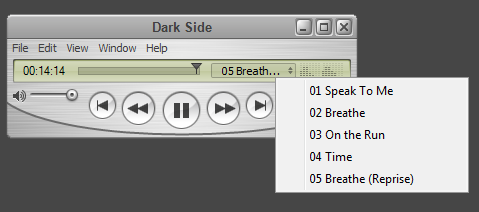
Prepare The Full File
- Rip your copy of the CD to a lossless format, such as WAV. This should ensure that there are no unwanted gaps at the start or end of each track. The perfect reproduction of the CD will allow compression to the final format file; recompression of a compressed file should not be executed.
- Use a suitable editor to join the lossless tracks together.
- Play the joined tracks file, ensure there are no gaps.
You now have a single lossless file, which if it is a stereo 44k PCM audio file is about 650Mb for an hours worth of music.
Choose an Encoder
We used the multiformat video and audio encoder XMedia Recode is a free application. It supports the .m4a format with chapters. We created an m4a and then simply renamed the finished file to m4b.
One alternative means to add the chapters is mp4box which we have not tested.
Create the m4a
Load the complete file. Specify chapters by start and end time, and your chosen chapter name. You may wish, as we did with our Pink Floyd demonstration, insert some extra chapters to allow navigation to a point within a track.
Select a suitable quality for the m4a encoding; the default quality is 128Kkbps but we doubled the bandwidth to 256kbps for our m4a.
XMedia Recode will also allow you to specify title, year and other information about the audiobook.
Rename to m4b
As we have seen, m4a files are idential to m4b. When the m4a encoding is completed. rename the extension to .m4b.
The m4b file is now complete.
A short clip (27 seconds, approx 700Kb) from our m4b audiobook is available here to download. This comprises the 15 seconds before our extra chapter marking the “Breathe (reprise)” section of “Time”, and the first 12 seconds of this section.
Play with Quicktime
If you have Apple’s Quicktime application on your PC, play the m4b using QT; you should see and be able to select from the named chapters, and thus be able to select your track of choice.
Using in iTunes and with Apple Devices
Using iTunes in order to upload the m4b to an iPhone, iPod or iPad, you will note that the m4b does not appear in the “music” section – look in the “books” section. Drag it over to your connected device.
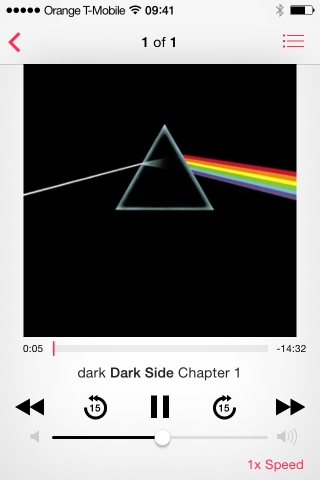 We tested our m4b on an iPhone 4S and an iPad. It works especially well on the former, allowing easy navigation to the chapters / tracks.
We tested our m4b on an iPhone 4S and an iPad. It works especially well on the former, allowing easy navigation to the chapters / tracks.
iTunes also facilitates the easy addition of album artwork to the m4b file.
Conclusion
This is an effective but quite cumbersome means to achieve gapless playback.
If you’re fed up with annoying gaps, have equipment that supports an audiobook format with chapters, and are dedicated enough, this approach may work for you.